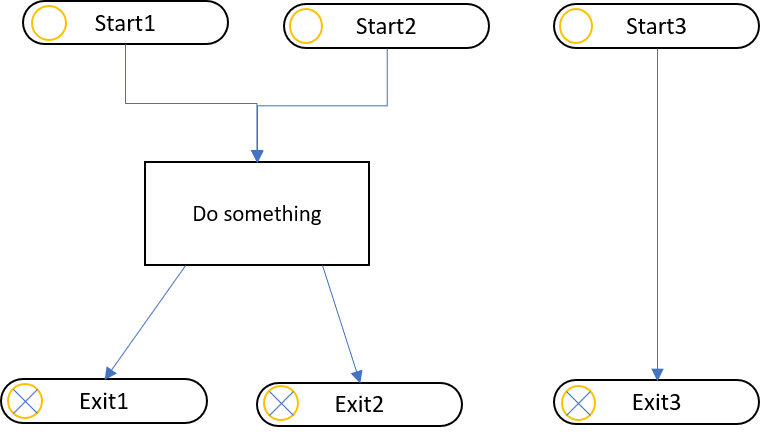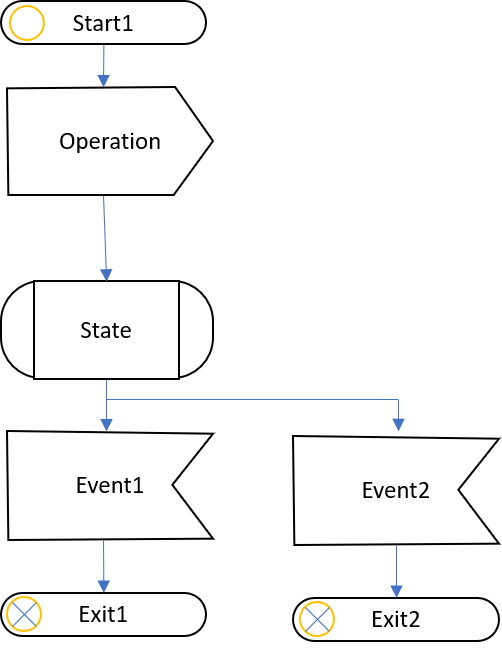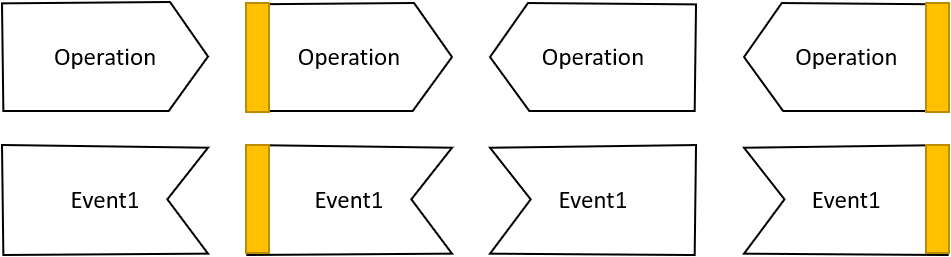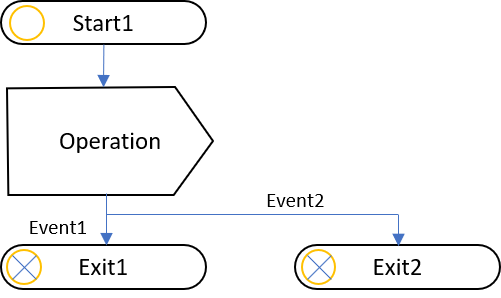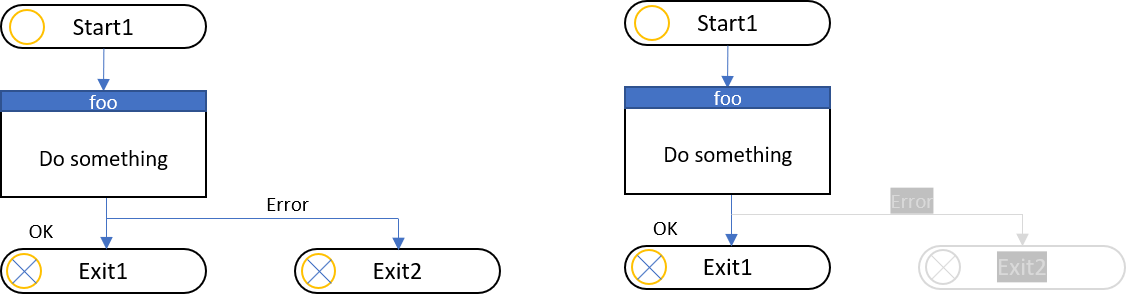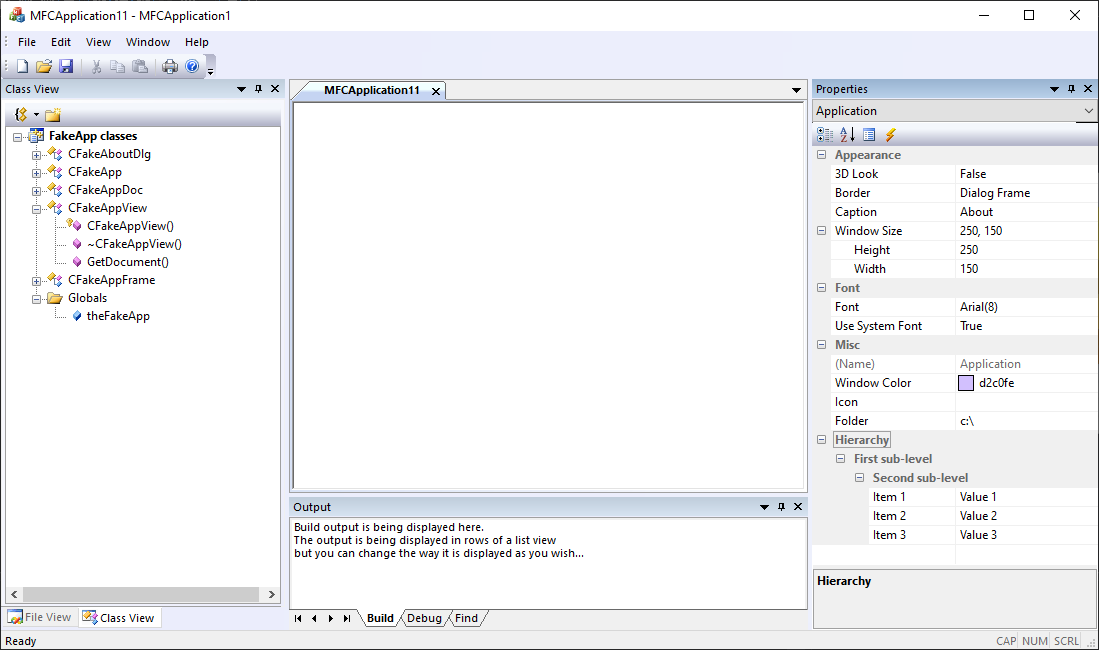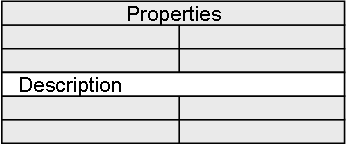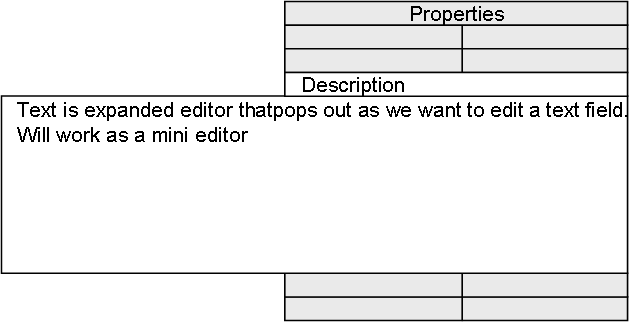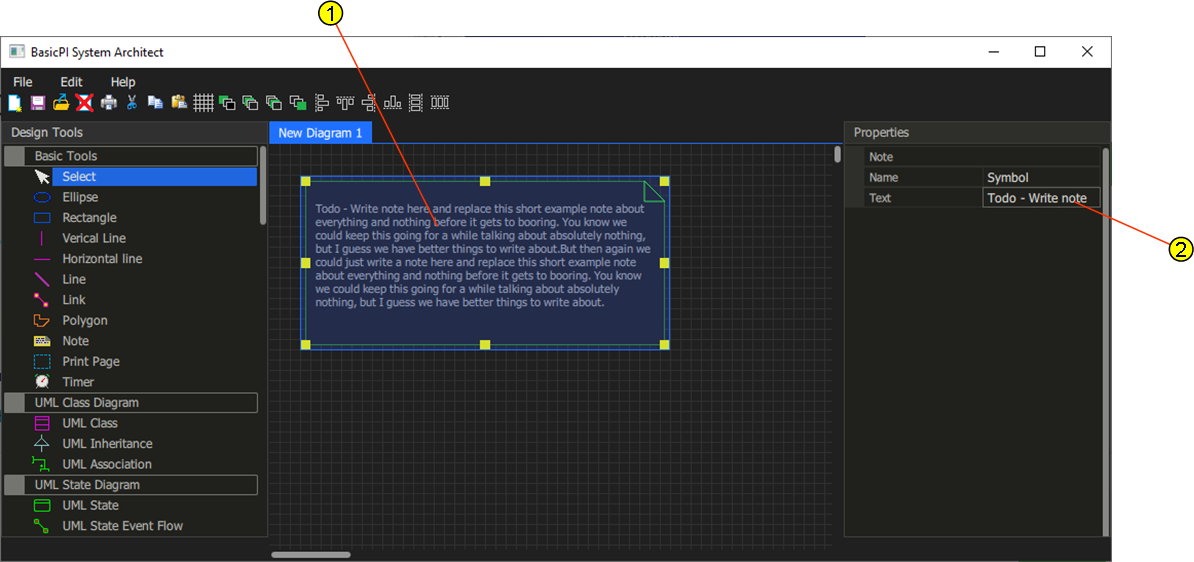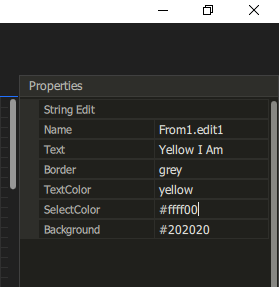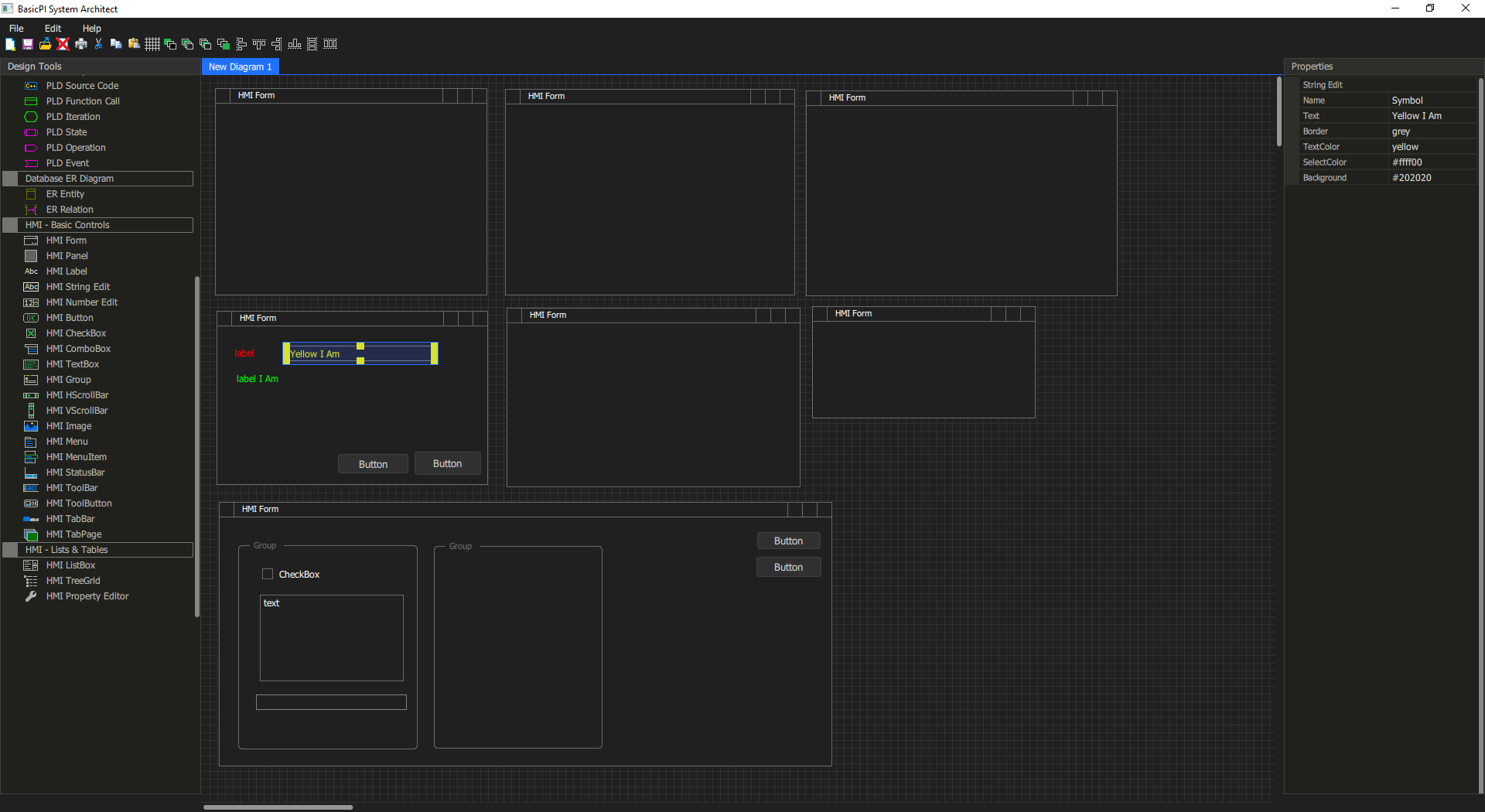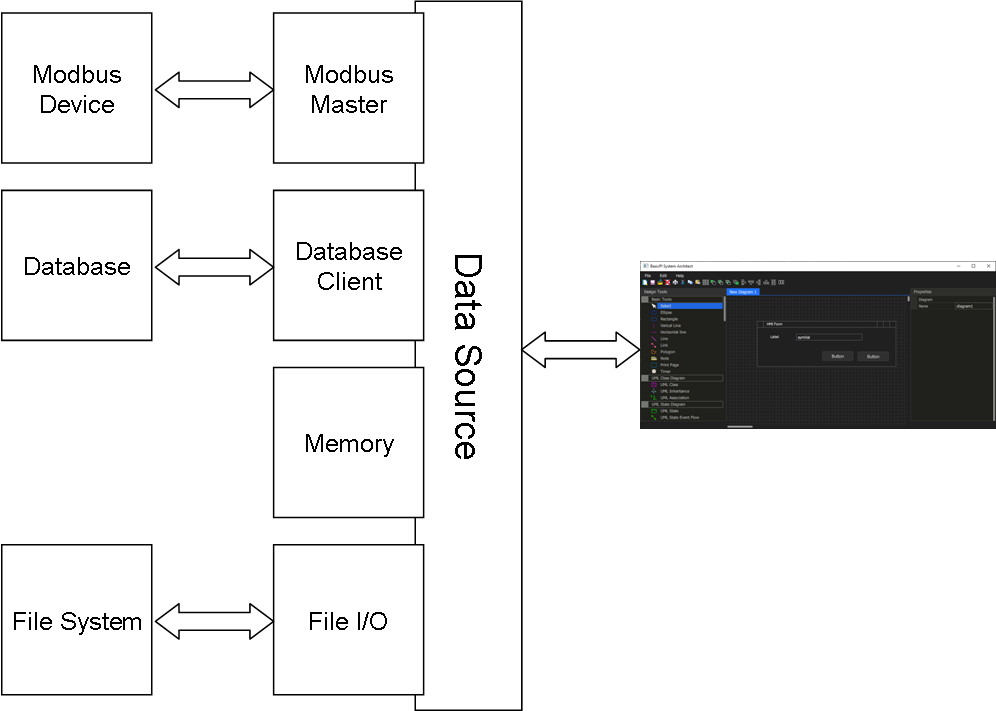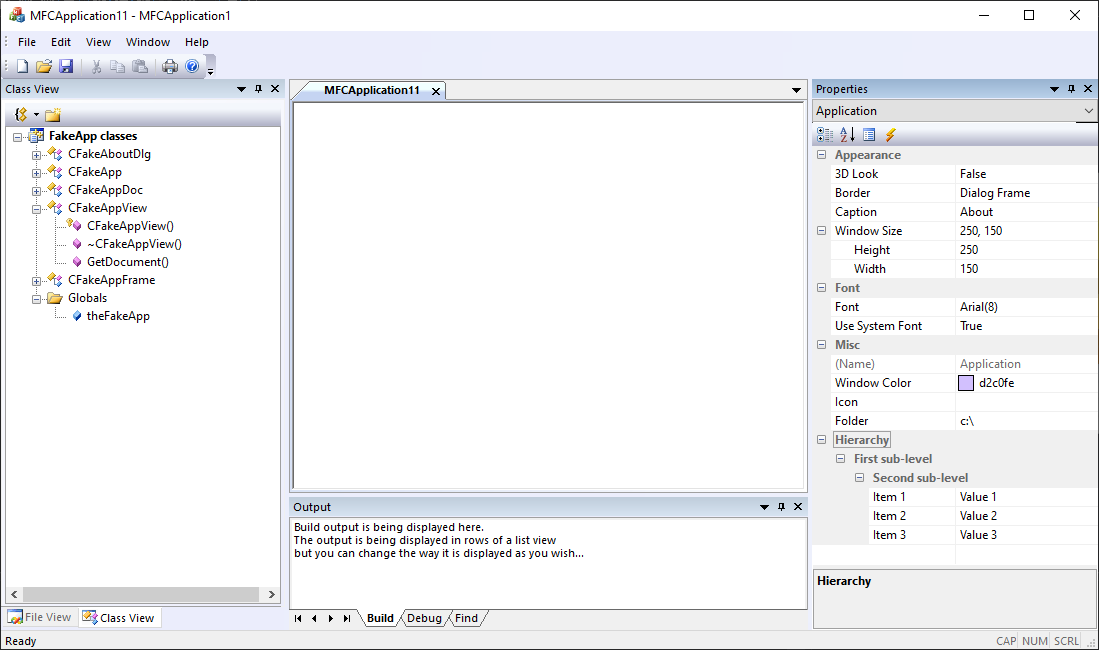
This is just an auto-generated demo (new application) using Visual Studio/MFC. I use Visual Studio Community so you can download this and try for yourself. I switched from DOS to Windows back in early 90’s using Windows SDK and C at first – I remember the day I got my hands on Visual C++ 1.0 and the first version of MFC – it was a big difference. The best part was the debugger that set a new standard.
The content of the views about are demos – not functional, but the components are very real. You see a TreeView at left and a very good Property Editor at left + what you don’t see is a very good docking system. The app mimic an earlier version of Visual Studio.
Graphics in MFC is GDI by default, but you can use GDI+ with a trick – meaning modern precentation graphics through CPU.
Comparing MFC to Qt I would chose MFC any day, but Visual Studio only have C#/WPF that can compete with Qt/QML.
And as for MFC – I have used this for years as a Windows GUI developer, but it is few that uses this today – firstly it has a steep learning curve so few know it. But, Microsoft don’t focus on this anymore sot it is more or less abandoned. It does not receive the wealth of new components and infrastructure as .NET does.
Comparing Qt/QML to .NET/Core + WPF – I don’t know. C# is much easier to develop with than QML, but I have never dug into the WPF side. The reason I currently work on QML is the access to the GPU’s. QML is easy to work with on graphics, but bindings to C++ makes it difficult unless you want to develope everything in JavaScript. The main drawback with QML is that you don’t get a flying start as the one above – but, that will change soon.
MFC brings back many good memories about things that worked as expected – I will not claim that it is easy to code in, but it is no worse than Qt to be gentle.
The challenge however is that this is Windows Desctop only and for that it is great – but, applications these days needs to be precent on Web, Windows, Linux, iMac, tablets and phones – and it will be interesting to see if Qt/QML delivers on those.
The demo above have some important learnings – Wizards & Templates to get started is worth a few days, but their not the ones getting the job done as you work day by day, month after month on a system. The Property Editor is a good source for ideas, but not everything is perfect. I will do better. As for docking system – Wait & See.