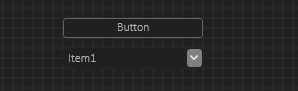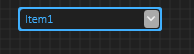It is two controls with an identical border on the picture above. The button display the border correctly, while the ComboBox do not display the border at all. It does have a BorderBrush that I set, but it has no effect. This is quite common with build in native controls – it might be a trick to this – I don’t know. This is sadly a repeatetive challenge for styling Windows GUI, so what I will do is to create my own ComboBox that I can control 100% – I simply need controls I can trust because I will re-use them in the SDK. So, it is often less effort to simply create a new one than fighting Windows GUI limitations.
In this case I want to control colors for Normal, Hover and Selected on Background, Foreground, Border as well as all details on the drop down part as well. I need full control and so do you. In old Windows you could use the control and take over painting – I am a bit on thin ice on that on WPF, so lets see. If I can control the ComboBox I will use it as is, but it is more than just controlling as we would like to add images and details on the selection list etc.
Or a workaround can be to just overlay a transparent rectangle with rounded corners like above to get around this specific issue. What you see is the Hovering effect of my ButtonStyle=Border Button. I code that into all controls so you can visualize selection or hovering with a thick border – a “Standard” control will change background. These effects are handy in creating a modern, custom styled HMI.